Panasonic DMR-EX75/85
Frequently Asked Questions

Welcome to the Frequently Asked Questions page for the Panasonic DMR-EX75/EX85. As I now have my own EX75, I found there were a whole heap of questions. Looking on forums such as avforums.com and digitalspy.co.uk gave me the answers, but also highlighted the fact that the same things I was asking get asked over and over again! This looked like a great candidate for a FAQ - so here it is. Contact me with any comments.
1 - General Questions
What is the Panasonic DMR-EX75/EX85?
1.1 The Panasonic DMR-EX75 and EX85 are combined DVD and HDD recorders. They are able to play various different formats of DVD and digital video files, and can also record video to various recordable DVD formats and their own internal hard drives. They have a built in DVB-T tuner to allow them to pick up Freeview digital broadcasts (in the UK), as well as their analogue tuner.
What is the difference between the EX75 and EX85 models?
1.2 The only difference between the two models is the size of the hard disk drive. The EX75 incorporates a 160Gb disk drive, whereas the EX85 has a larger 250Gb disk drive.
What disk formats can the EX75/EX85 play?
1.3 The following formats are supported by the EX75/EX85 in playback
- DVD-RAM (VR format)
- DVD-R (Video format, MP3, JPEG)
- DVD-R DL (Video format)
- DVD-RW (Video format, VR format)
- DVD+R, DVD+R DL, DVD+RW
- DVD-Video, DVD-Audio
- CD-Audio (CD-DA)
- SVCD (conforming to IEC62107), Video CD
- CD-R/CD-RW (CD-DA, Video CD, SVCD, MP3/JPEG formatted discs)
Does the player support playback or recording of DivX format?
1.4 No. Unfortunately the UK versions of the EX75/EX85 do not support playback or recording of DivX format media. European versions of the player are said to have support for DivX, unfortunately however it isn't a simple matter of importing a European player to the UK as there may well be other incompatibilities with the Freeview and/or Analogue reception capabilities of the player.
What disk formats can the EX75/EX85 record to?
1.5 The following formats are supported by the EX75/EX85 when recording
- DVD-RAM: DVD Video Recording format
- DVD-R: DVD-Video format
- DVD-R DL: DVD-Video format
- DVD-RW: DVD-Video format
- +R, +RW, +R DL
Where can I get a copy of the User Manual?
1.6 The manual is available to view in PDF format, and you can download a copy online from the Panasonic Website.
2 - Connection Questions
How should I connect to my TV/Sky box with SCART?
2.1 There are several ways in which the EX75/EX85 can be connected to your TV/Sky box, and each has certain limitations and drawbacks. Probably the easiest solution is for you to try them out and decide which one you prefer.
(A) A common connection setup is perhaps the standard one that people will start with:
+------------+ +------------+ +------------+ | AV1<========>AV2 TV AV1<=========>TV Sky | | EX75/85 | +------------+ | Box | | AV2<=================================>VCR | +------------+ +------------+
- Pros - Standard setup, allows use of External Link mode 1, which will start recording with Sky's (or another box such as NTL etc) autoplay control signal on pin 8. Sky box can be left on, or watched with the EX75 in Ext-L mode.
- Cons - Sky boxes only output RGB on the TV SCART, therefore recording to the EX75 will only use composite video. When the DVD/HDD starts to copy a disk it has a habit of taking over the Sky/NTL output, forcing you to watch the recording without being able to manually override it and view Sky until it has finished.
(B) An alternative connection setup is often used as well:
+------------+ +------------+ +------------+ | AV1<========>AV1 TV AV2<=========>VCR Sky | | EX75/85 | +------------+ | Box | | AV2<=================================>TV | +------------+ +------------+
- Pros - Allows recording of RGB output straight from Sky Box, and pass through of RGB to the TV. You can also select the Sky box on AV2 of the TV if required.
- Cons - Requires Ext-Link mode 2 to be used, which detects video output from the Sky box. This means that to use the Ext-L function the Sky box must first be put into standby, otherwise the EX75/85 will immediately go into record mode.
(C) The third way shown in the manual is essentially the same as above but without the extra TV/Sky connection - if you only have one TV scart this is for you:
+------------+ +------------+ +------------+ | AV1<========>AV1 TV | | Sky | | EX75/85 | +------------+ | Box | | AV2<=================================>TV | +------------+ +------------+
- Pros - Allows recording of RGB output straight from Sky Box, and pass through of RGB to the TV.
- Cons - Requires Ext-Link mode 2 to be used, which detects video output from the Sky box. This means that to use the Ext-L function the Sky box must first be put into standby, otherwise the EX75/85 will immediately go into record mode.
Does it support HDMI connections and/or upscaling?
2.2 Yes the EX75/85 has an HDMI output port, although it does not play HD-DVDs. They use a system known as ‘upscaling’ to convert the picture to a higher resolution for output on HD-Ready televisions. Note that your TV will also do upscaling itself, so it is a question of which is better for you. The Panasonic upscaler is said to be pretty good but you may want to check different output settings to find out which you prefer. The following HDMI output modes are supported:
- HDMI output Version 1.2a
- 576i/480i (interlaced)
- 576p/480p (progressive)
- 720p (progressive)
- 1080i (interlaced)
Progressive scan is generally thought to give a better picture quality but is not always supported by the TV, if picture problems occur, setting to an interlaced mode may correct them. Keeping the output at 576(PAL)/480(NTSC) values means that your TV will end up doing the upscaling instead of the Panasonic as these are the usual resolutions of standard DVD-Videos.
3 - Viewing Questions
Why does my screen go black when trying to watch digital channels?
3.1 Quite a few users have reported issues where after a few seconds of watching a digital channel the screen will go blank and there may also be no sound. Pressing the info button allows the picture to come back but it then disappears again.
The general consensus is that this problem is caused somehow by data being transmitted on the Freeview channels which manages to cause the EX75/85 to ‘hang’. Numerous channels can cause the problem however some appear to be worse than others and Sky 3 comes up quite frequently.
This specific problem affects software v1.08 and less, although v1.11 and less still appears to have some intermittent freezing problems on channels carried on MUX 1. A recent OTA update, which brought the software version to v1.16 is said to fix these issues.
For those who missed the OTA update and are stuck with an older software version, many users reported being able to fix this problem by tuning to BBC 1 for 10 seconds or more. After this, turning back to the original channel seems OK.
Can I watch one digital channel while I record another?
3.2 No, it's not possible to record one channel on the EX75/85 whilst viewing another one. The recorder only has one digital tuner in it, and once recording has started you cannot change the tuner to a different channel. This is the case, even if you are recording from one of the external connections - as soon as you start recording the tuner is ‘locked’.
No DVD recorders on the market at the moment have dual tuners in them, which would allow you to view a digital channel whilst watching another, however you can get that functionality with some Freeview PVRs - although then you can't usually record from external sources or onto DVDs of course!
If you want to view another digital channel whilst recording on the EX75/85, you can either use your TV's built in tuner or alternatively buy a low cost Freeview box.
Are you able to ‘Pause Live TV’ or chase play?
3.3 There isn't a single button on the EX75/85 which will allow you to pause live TV, although the same function is quite easily replicated. Simply switch on the EX75/85, change the channel to the one you want to ‘pause’, either via the internal tuner or SCART connection then start recording.
When you want to watch, simply press [Play] on the EX75/85. This will automatically start playback of the last recording (which will continue recording as well). You can then watch from where you started recording, rewind, stop and fast forward. If you fast forward far enough your playback will eventually be ‘in sync’ with the recording.
When in playback mode like this, pressing [Stop] once simply stops playback but continues recording. Pressing [Stop] a second time will stop recording as well.
When I try to play a DVD it says “This DVD is not compatible with your TV settings”
3.4 This will normally happen if you try to play back a DVD whilst timer recordings are set. The EX75/85 can only be in one playback mode at one, either NTSC or PAL. When a timer recording is set on a UK machine it will lock it into PAL mode. If the DVD you try to play is recorded in NTSC format, but the EX75/85 is locked into PAL mode it is unable to playback the disk and will display the “This DVD is not compatible with your TV settings” message.
In order to work around this you need to either cancel or disable your timer recordings while you playback the disk.
How does the ‘timeslip’ feature work?
3.5 The timeslip feature is one that confuses people at first. It is a bit of a misnomer, as on other machines it means something quite different, but on the Panasonic the timeslip feature is simply the ability to move forward or backward during playback by a set number of minutes.
Pressing the timeslip feature brings up a 'minutes' box, however you must then use the [Up] and [Down] arrow keys on your remote to set the time you want to move. Holding the arrow button makes the timeslip setting jump in bigger increments.
Once you've got the time you want to move forward or backwards, press enter, and the playback will move that number of minutes. Useful for skipping over 5 minute advert breaks! For some strange reason however, timeslip is not available if you have the box in Ext-Link mode, unless you're recording something at the same time. Go figure!
4 - Recording Questions
What's the problem with Widescreen flags on the EX75/85?
4.1 First of all the EX75/85 works differently depending on what you have set under Setup… Disc… Settings for Recording… Rec for High Speed Copy. If this is set to Off, the default, the EX75/85 will record to the HDD and DVD-RAM with the WSS flag intact. This means when you play back from these devices, the TV should automatically switch to the correct 4:3 or 16:9 mode. If the Rec for High Speed Copy is set to On however, the WSS flag is not saved.
The manual becomes a little bit confusing on this point, and seems to imply a 4:3 image is being recorded instead of 16:9, however this is not the case. The same anamorphic 16:9 image will be recorded, it is simply the WSS flag, which causes the TV to auto-switch which is not. This can be remedied by selecting the ‘Full’ screen output on the TV using its own remote.
The further issue is that when recording to DVD-R,+R,-RW or +RW the EX75/85 never sets the WSS flag, regardless of the Rec for High Speed Copy setting. This is said to be because Panasonic have stuck to the letter of the DVD-Video standard which does not allow widescreen material at the resolution being recorded, although clearly other recorders seem to ignore/overlook this requirement. Again though, the picture being recorded is the same anamorphic picture, and therefore it is simply a matter of switching the TV manually to display the full 16:9 picture.
Copying to DVD takes over my Sky/NTL box and I can't watch other channels - what's going on?
4.2 This probably means you have used connection set-up (A) above. When you've got SCARTs connected together like this there are a whole load of switching signals at work, on pin 8 and also on pins 10 and 12. It seems that when the EX75/85 goes into record mode to copy to DVD it switches something on the Sky/NTL box which forces it into pass-through mode, meaning that instead of showing it's own picture it simply passes through the EX75/85 picture.
There are a number of possible workarounds, such as recabling the scarts to one of the alternatives shown above, or recessing Pin 8 in the Scart cable between the EX75/85 - however this has other negative effects such as disabling External Link 1 functions (although EXT-L 2 mode will still work).
How does high-speed copying work?
4.3 High speed copying is a feature of the EX75/85 which allows you to copy titles from the HDD to a DVD at the fastest possible speed. If this feature is not used, then copying will be carried out in ‘real-time’ and a 2 hour recording will take two hours to copy. When using High-speed recording this is reduced to just a few minutes. The setting is available in the menu under Setup… Disc… Settings for Recording… Rec for High Speed Copy
It is thought that the EX75/85 may encode differently depending on this setting so that when set to [On] it ensures that the recording on HD conforms to the DVD-Video standard, allowing it to be copied at high speed to a DVD later on. With it [Off] this may not be the case which means that the title must be re-encoded before writing out to disk. This is only a theory though.
So the ‘Rec for High Speed Copy’ sounds good, fast copying times, with no loss of quality through having to re-encode data, so what's the catch? There are a few caveats when using this feature:
- The WSS flag is not saved - even on the HDD, when recording with Rec for High Speed Copy set to [On], meaning your TV cannot automatically switch to widescreen mode (though you can still do this manually).
- The High Speed Copy mode does not work in the following cases:
- the playlists consist of titles from different recording modes
- the playlists consist of several titles with the FR recording mode
- the playlists contain different audio modes
- the titles contain lots of deleted segments
- copying titles with MPEG2 moving pictures from SD card to HDD
- titles recorded in FR and EP mode (min. 5 hours long) (indicated by >>! )
How can I edit a recording on my PC to get round the WSS problem?
4.4 Although the Panasonic does have a problem recording the WSS flag properly in some instances (see 4.1 above), it is possible to edit the recorded DVD on a PC to correct the issue. Thanks go to Richard Lawrence who kindly sent in this step-by-step guide for those out there who may want to give it a try:
Requirements
- To be able to copy programs form my Panasonic ex75 to watch on a second system with an old DVD player and a 4:3 television
- To use re-useable media – DVD-RAM expensive and not possible as the DVD will not play them
- To watch 16:9 programs in the proper aspect letterboxed on the 4:3 television
- To utilise the Panasonics high speed copy facility
How to edit DVD recording on PC to correct WSS flag
- High speed copy program to DVD–RW disc –finalise if requested
- Using PC copy Video_TS folder on the DV-RW in its entirety to a folder on your hard drive
- Download a copy of IfoEdit – freeware on the WWW (search Google)
- Start IfoEdit and press [OPEN] button bottom left
- Navigate to the folder where your Video_TS folder is, open and find any .IFO files – usually two
- Open the first one and in the bottom pane are two different entries that have an icon like a film strip and the line looks something like "VTS_1Video MPEG 2 720-756 (Pal) (Pal 625/650) (4:3) pan and scan"
- In turn double click each entry and change the Aspect settings bullet to 16:9 , and the Static settings to – tick the Automatic Pan and Scan and Auto Letterbox
- Very Important: you must click OK after changes and then click save. Now if you re-open the file the changes will have stuck.
- Do this for each .IFO file (May not need to change both entries in both .IFOs but it doesn’t do any harm, take 5 secs. and maybe saves problems later on)
- Now use NERO on the DVD – Burn DVD video setting and re-burn movie onto a DVD - RW or DVD +RW disc (Can use the same one you originally copied the program onto) I use DVD-RW for the initial high speed copy and DVD+RW for the re-burn to play on my old DVD – it likes them better
- Now watch in gloriously correct aspect on any TV/DVD!
Notes: It seems the Panasonic ex75 will not allow reformatting a DVD+RW – maybe just my machine – which is why I use the DVD-RW for stage one. It's a long winded explanation but only really takes as long as the re-burn which on my machine is about 15 mins – I burn at 2X at the moment as had errors at X4. Still it was a RW so just re-burnt – no coasters!! I haven’t tried multiple title, playlists etc.
5 - Modifying Questions
How can I make my player Region Free/Multiregion?
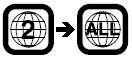 5.1 There isn't a straightforward hack available for the Pansonic's like there are for some other models of DVD player, however there are a number of options available to achieve region-free/multiregion status.
5.1 There isn't a straightforward hack available for the Pansonic's like there are for some other models of DVD player, however there are a number of options available to achieve region-free/multiregion status.
- Buy it Region Free - Many suppliers will actually sell region free players direct. You can buy these on the internet, or direct on the high street, and sometimes shops will change the unit to region free for you if you ask them at the time of purchase. Region free setting this way uses a service remote that is only generally available to authorised retailers.
- Take it somewhere - Again, various outlets offer services to make the unit region free - ask around, or even at your local Panasonic shop. Some places will charge you for this service, others may do it free of charge.
- Hire/Buy a Service Remote - Some outlets will allow you to buy or rent a remote that has been modified to produce the correct service codes, allowing you to change the region settings on the unit. A few sites that offer this service are: This list is not exhaustive, nor is any guarantee implied or given by their inclusion on this site!
- DIY Hacks - The codes required to change the region coding on the player are not available via the standard remote control handset, however the codes are known. If you want to, you can use other devices capable of producing infrared signals to output these codes yourself. Some sites have explanations on how this can be done, for example: Note that there is an inherent risk involved in DIY solutions, and it is best to ensure you are 100% confident, have researched what you're about to do and be prepared for any problems.
How can I remove Macrovision® Copy Protection?
5.2 The short answer is, “you can’t”. It isn't possible to remove Macrovision® on the Panasonic EX75/85 using any known hacks etc. Short of modifying the firmware there isn't anything you can do about this.
The only other possible solution would be to look at some type of external device on the interconnects between the EX75/85 and your other equipment.
What is the latest Firmware version and how do I get it?
5.3 Panasonic UK have not yet released any Firmware upgrades for the EX75/85 to the public. Although it may be possible to get hold of other versions of firmware extreme caution should be used, as versions for other countries are unlikely to have the required support for DVB-T/Freeview/PAL etc required for use in the UK. It is not recommended that you try to upgrade the firmware with these files.
The box does however have the capability of updating its own software via OTA download. The most recent publicly released OTA version appears to be v1.16, which was broadcast in August 2007 and repeated again in September 2007.
These updates are transmitted periodically, and although the Panasonic can be set to update automatically, for some reason that does not appear to happen all the time - for example, if it is not tuned in to a MUX 1 channel it does not always find the update. If you miss it, then there's not a lot you can do.
The transmission schedule for these maintenance updates can be viewed online at www.dtg.org.uk
